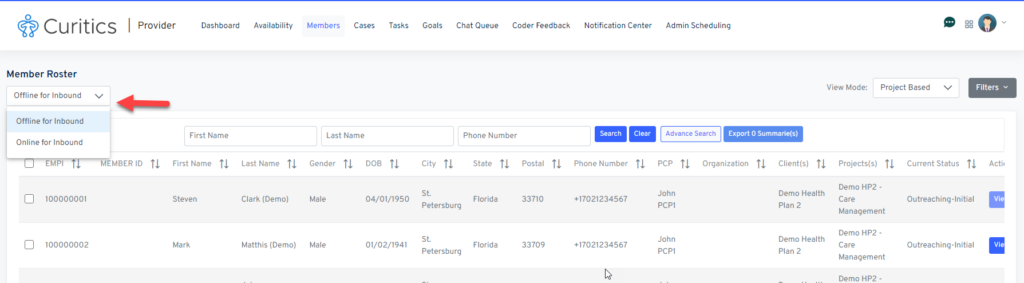The member roster view enables users to access members based upon a wide degree of filtering and search parameters. The interface is highly flexible and can be adapted to suit various programs with different attribution models.
The “Member Roster” interface can be accessed by clicking the tab within the top navigation of the Provider Module. To navigate to a specific record, the user may click the “View” button to the right of each row.
Search Capabilities
Users within the member roster can easily search by member first and last name at the top of the interface. If additional search parameters are required, the following options are available by clicking “Advanced Search”:
- EMPI
- First Name
- Last Name
- Phone Number
- Affiliated PCP
- Last Contact Attempt (in days)
- Date of Birth
- Member ID
- City
- Zip Code
- IPA/Group
Filtering Capabilities
In addition to searching, users can also filter records. The following filter options are available by clicking the “Filter” dropdown in the upper right of the member roster interface:
- Client(s)
- Project(s)
Rostering Modes
Multiple rostering modes can be configured:
- Encounter Based Attribution (users can only see members where an appointment has been scheduled with them)
- Project Based Attribution (users can see all members who are assigned to a project which the user is also assigned)
- PCP Based Attribution (users can see all members who are attributed to a PCP which has the same NPI as the user)
Exporting Summaries
To aid in chart prep, the member roster interface provides a capability to export member summaries. To export member summaries, users may click the checkbox to the left of each row, followed by the “Export Summaries” button in the header. This will output a compressed zip archive containing PDF documents for each member selected.
Enabling Inbound Calling
Users within the provider module can receive inbound calls in the same manner which can be executed through the contact center module. To enable inbound calls users must activate the option for “Online for Inbound” within the member roster. Upon enabling this option, users will receive inbound calls for received through a project-specific phone number in which they are assigned.