The scheduler record interface allows for omni-channel outreach and scheduling providing users with a comprehensive set of tools for engaging with members across multiple channels, including phone, SMS, email, and chat. The interface allows providers to easily create and manage outreach campaigns, schedule appointments, and communicate with members in real-time. The scheduler record interface is accessible for any member loaded into Curitics by way of clicking the “Begin Scheduling” button from the scheduler queue.
Outbound Calling
There’s two ways of initiating an outbound call in Curitics. Within the scheduler records users may:
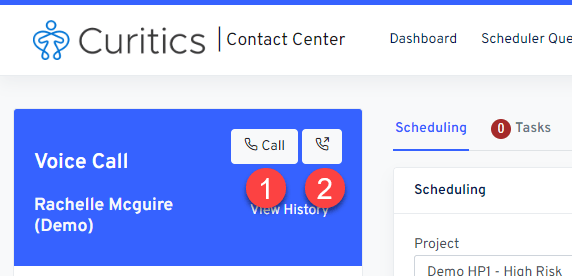
- Click “Call” button in the upper left demographics panel to initiate an outbound call to a the primary contact phone number associated with the member record
- Click the outbound phone icon adjacent to the “Call” button to initiate an outbound call to a phone number not currently associated with member record
Conference Calling
If additional parties are required to be part of the call, a conference call can be initiated by clicking the outbound phone icon adjacent to the “Call” button and choosing “Conference Call”. This will allow entry of additional phone numbers and the ability to dial by choosing the “Add User” option.
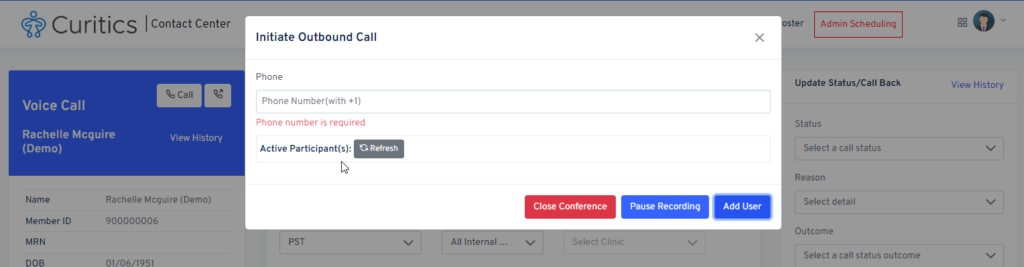
Call History and Recording
Call history and recording are critical tools for organizations looking to improve member engagement and outcomes. By capturing and reviewing call history and recordings, users can gain valuable insights into member preferences, concerns, and needs, which can help inform future interactions.
Call history and recording can also serve as a valuable resource for training and coaching staff, allowing providers to identify areas where staff may need additional support or training. Access call recordings by clicking the “View History” link below the call buttons.
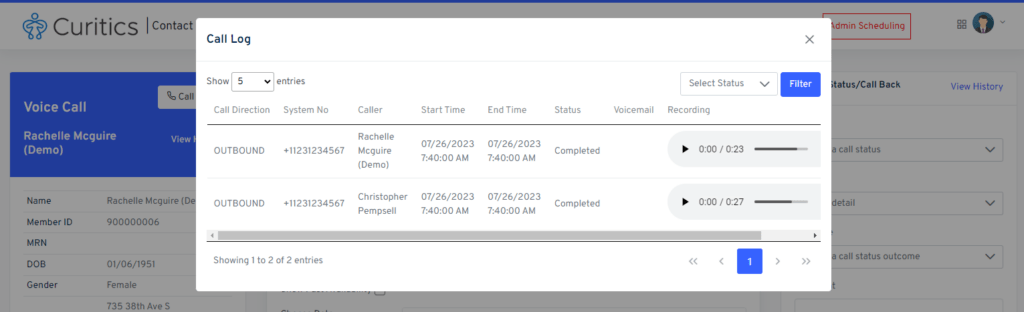
Receiving Inbound Calls
To receive inbound calls agents must meet the following requirements
- Must be assigned the same project as the member making the inbound call
- Must not be on an already active call
- Must be in the Inbound queue
If agents wish to accept inbound calls, they can join the inbound queue by accessing the scheduler queue and choosing “Online for Inbound” from the selector in the upper left.
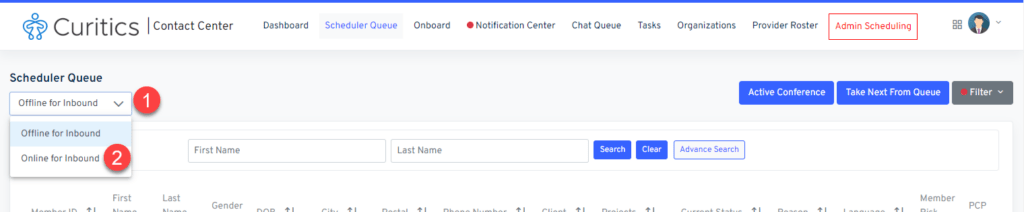
When inbound calls are received a pop-up will appear with demographics of the patent and the option to navigate to the scheduler record for the member or defer the call to another agent. If no agent picks up an inbound call within 30 seconds the member will be moved to voicemail.
Advanced IVR routing is not supported by Curitics at this time, calls can be forwarded from external telephony systems to Curitics where this level of routing is required.
Communication Consents
Capturing communication consents is an important aspect of ensuring member privacy and compliance with regulatory requirements. With the increasing use of technology in healthcare, providers need to obtain member consent before engaging in communication through various channels, including email and text messaging, and video calls. Member consent must be obtained before these channels can be utilized in Curitics. Capturing consent can be easily done within the scheduler record. Functionality such as bi-directional text are enabled on the basis of these consents being obtained.
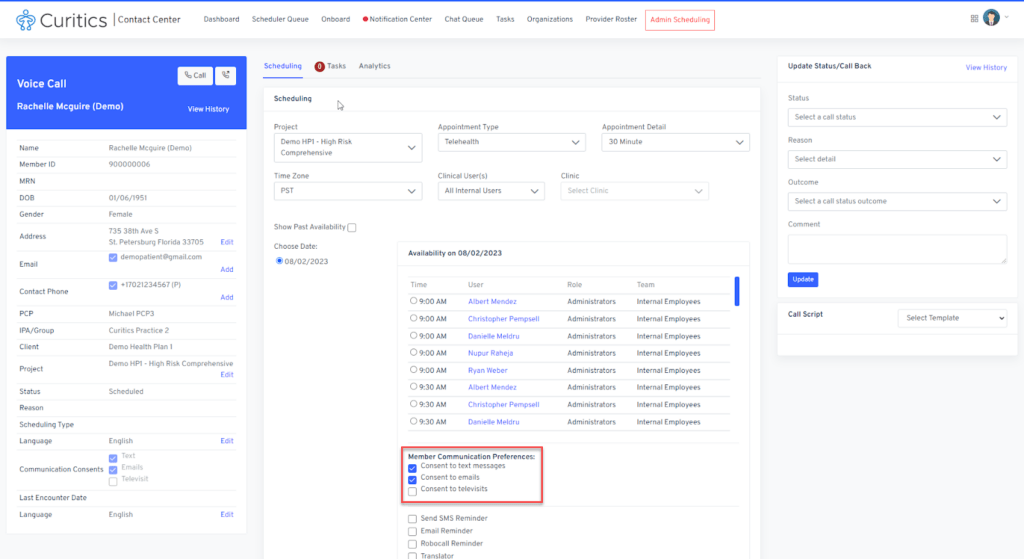
Bi-Directional Texting
Once member text consent is obtained, Curitics enables bi-directional texting between the Curitics user and the member. This capability is available across Contact Center and Provider modules. Curitics utilizes the SMS protocol for this capability at this time. As text messaging is a non-HIPAA compliant communication method, care should be taken to utilize this capability for transactional use cases only.
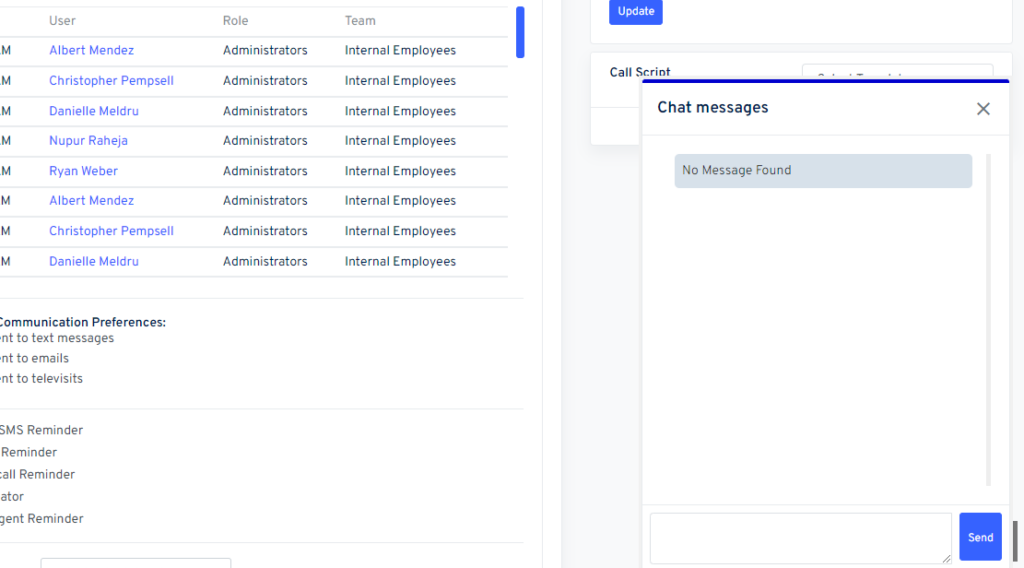
Scheduling Appointments
The appointment scheduling module offers agents a powerful and flexible solution for managing appointments and availability across a variety of channels. With the ability to consume scheduling data from both the application itself, as well as existing business systems and API integrations with clinical staffing providers, providers can streamline scheduling workflows and improve member outcomes.
In addition, the appointment scheduling module offers powerful features for managing appointments and improving member engagement. Providers can send automated reminders and notifications, offer self-scheduling options, and provide personalized appointment instructions, all through a single, integrated platform.
The datasets and integrations with the scheduling view are set up by the Curitics team during implementation. The user experience reflects the following:
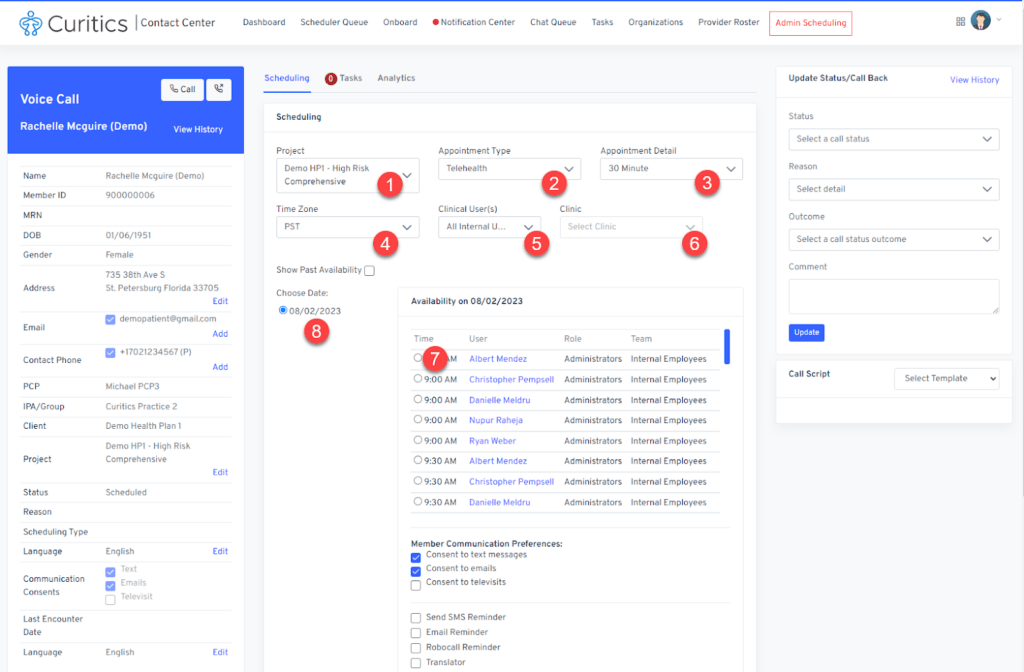
- An ability to choose to view schedulable parties associated with a specific project
- An ability to choose a specific appointment type in which clinicians have availability
- Configured based upon customer requirements. Eg: televisit, in-home visit, in-clinic
- An ability to choose a specific appointment detail type
- Configured based upon customer requirements Eg. 30 min televisit, 60 min televisit
- An ability to re-forecast the available time slots in a specific timezone
- An ability to choose all available or a specific schedulable resource
- Where In-Clinic appointment types are configures, an ability to see availability by clinic
- An interface enabling the user to look at availability for a specific day
- User can view availability up to 45 days in the future
- If no availability exists for a specific day, the day is suppressed
- An interface to select a specific appointment slot based upon all available criteria
Curitics utilizes advanced route planning capabilities in conjunction with In-Home appointments and where a clinician will be driving to a member’s home. Where route planning is enabled for a specific project, the appointments user interface will contain additional data elements showing the anticipated drive time from the previous appointment or starting address along with the drive distance in miles. Clicking these elements allows the user to view a route plan with additional details.
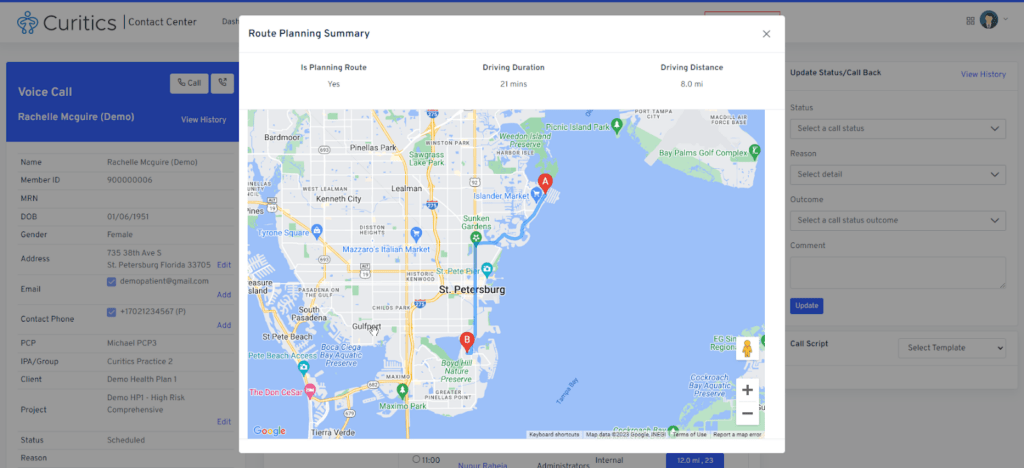
Appointment Reminders
At the time of scheduling an appointment, the agent may choose to enable binary or intelligent reminders. This can be accomplished by checking the following options prior to clicking the “Schedule Appointment” button.
- Send SMS Reminder
- Email Reminder
- Robocall Reminder
- Intelligent Reminder
Viewing Upcoming and Past Appointment History
Below the scheduling interface, users can see all upcoming and past appointments for the member. The interface provides the following capabilities:
- An ability to toggle between upcoming and past appointments
- An ability to resend audio/visual access link for telehealth visits
- An ability to cancel the appointment
- An ability to test the video connection with the member for telehealth visits
Updating Contact Information
If additional contact information is learned during engagement and outreach with the member, the sidebar interface allows for these insights to be quickly incorporated within the comprehensive record for the member. Addresses, emails and phone numbers can be updated.
Dispositioning Interactions
The importance of dispositioning phone calls cannot be overstated in healthcare organizations. By capturing and categorizing the outcome of each call, agents can improve member care, track communication efforts, and better manage their resources. The upper right panel of the scheduler record enables call dispositions to be logged as well as additional notes on the member interaction. The values available to agents are highly configurable and can be adapted as programs change over time.
All statuses changes are available within a historical log view as well.