The “Notes” tab of longitudinal record enables users to view all notes associated with a specific member, the note category and the associated case if applicable.
If users wish to create a new note associated with the member, the “Create Note” button in the upper right can be clicked. This button will open a new interface where the following can be specified:
- Note Subject
- Note Description
- Category
- Dependent upon the category chosen, additional fields may populate
- Case Name (optional, if the case is associated with a case)
- Available in Portal (optional, if the note should be shown in the care team portal)
- Late Entry (optional, indicate if the note is a late entry)
- Document Name (optional, if uploading a document, specify a friendly name for the document)
- Type (optional, if uploading a document, specify document category)
- Choose Document (optional, if uploading a document, specify the document)
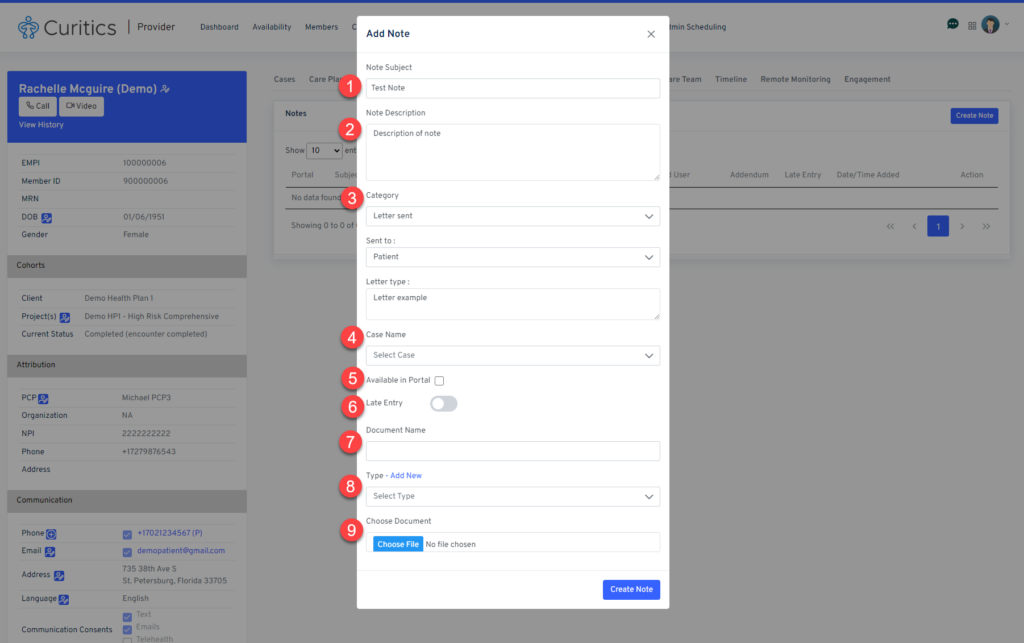
Once mandatory fields are completed, click the “Create Note” button to save the note to the member record.