The dashboard provides different metrics based on the user’s role, with managers having access to more comprehensive data.
The dashboard also provides metrics for outbound and inbound call performance, which are based on all outbound and inbound calls from the call log for today, this week, or this month.
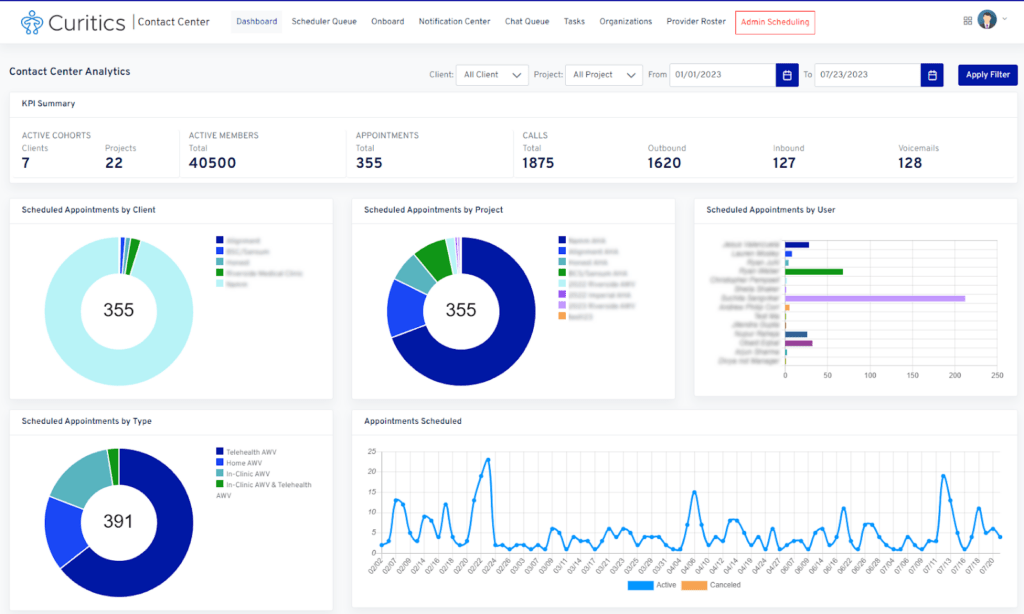
Filtering and Dynamic User Behavior
The contact center dashboard will provide three filters
- Filter by client
- Defaulted to all clients
- Filter by project
- Defaulted to all projects
- Filter by data range
- Defaulted to current year through now
If the user accessing the contact center dashboard is a manager (is_manager permission), the user will see data populated for all users of the contact center module. If the user is not a manager, data will populate only for themselves.
The dashboard should only populated data for the clients and projects in which the user has been assigned.
Definitions of Metrics and Visualizations
| Section | Metric | Definition | Dynamic based upon is_manager permission |
| KPI Summary | Active Clients | Shows a count of all clients which are active in the Curitics instance in which the user has been assigned | No |
| KPI Summary | Active Project | Shows a count of all projects which are active in the Curitics instance in which the user has be assigned | No |
| KPI Summary | Active Members | Shows a count of all members which are active in the Curitics instance in which are assigned to a project which the user is also assigned | No |
| KPI Summary | Total Appointments | Shows a count of appointments which have been scheduled | If non manager, metric shows only appointments scheduled by the user |
| KPI Summary | Total Calls | Shows a count of all calls regardless of type | If non manager, metric shows only calls made by the user |
| KPI Summary | Total Outbound Calls | Show a count of all outbound calls | If non manager, metric shows only outbound calls made by the user |
| KPI Summary | Total Inbound Calls | Show a count of all inbound calls | If non manager, metric shows only inbound calls recieved by the user |
| KPI Summary | Voicemails | Show a count of all voicemails | No |
| Scheduled Appointments by Client | Visualization | Doughnut chart visualization showing a count of scheduled appointments by client for clients in which the user is assigned | If non manager, metric shows only scheduled appointments which were scheduled by the user |
| Scheduled Appointments by Project | Visualization | Doughnut chart visualization showing a count of scheduled appointments by project for projects in which the user is assigned | If non manager, metric shows only scheduled appointments which were scheduled by the user |
| Scheduled Appointments by User | Visualization | Bar chart visualizations which shows a count scheduled appointments by user which apply to members which have project assignments which match that of the user | If non manager, only one bar would be present for the user (themselves) |
| Scheduled Appointments by Type | Visualization | Doughnut chart visualization showing a count of scheduled appointments by appointment type which apply to members which have project assignments which match that of the user | If non manager, chart shows only appointments scheduled by the user |
| Appointments Scheduled | Visualization | Line chart showing appointments scheduled, broken down by month which apply to members which have project assignments which match that of the user. Two lines display: active appointments and cancelled appointments | If non manager, chart shows only appointments scheduled by the user |
| Calls by User | Visualization | Stacked bar chart visualization showing a count of calls with stacks representing Outbound and Inbound directons | If non manager, chart shows only calls made/recieved by the user |
| Member Current Status | Visualization | Doughnut chart visualization showing a count of members by current status which apply to members which have project assignments which match that of the user | No |
| Average Call Duration by User | Visualization | Bar chart visualizations which shows average call duration by user | If non manager, only one bar would be present for the user (themselves) |