Curitics is a robust healthcare data management platform that, apart from generating EDI transactions, also excels at creating a wide variety of PDF output summaries based on the specific template requirements of clients. This feature enables healthcare organizations to customize and adapt their data presentations to suit their unique needs and preferences.
The process of generating PDF output summaries with Curitics includes the following steps:
- Template creation: Clients can create or upload their custom templates, defining the layout, formatting, and data elements they want to include in the output summaries. These templates can be designed to meet the specific needs of various stakeholders, such as healthcare providers, patients, or insurance companies.
- This process is currently managed by your Curitics implementation team and will be available self service in the Curitics fall release
- Data processing: The platform processes the input data according to the client’s template requirements, extracting the necessary information and organizing it into the desired format. This may involve filtering, aggregating, or transforming the data to ensure it aligns with the template structure.
- PDF generation: Curitics generates the PDF output summaries based on the processed data and the client’s custom templates. The platform ensures that the generated summaries adhere to the specified layout, formatting, and data elements, resulting in a professional and polished output.
- Secure storage and access: Curitics stores the generated PDF summaries securely within its system, allowing users to access and manage their output files as needed. The platform employs strong security measures to protect sensitive healthcare data from unauthorized access or tampering.
The document generation utility within Curitics can be accessed by clicking the “Documentation Generation” tab within the Data Manager module.
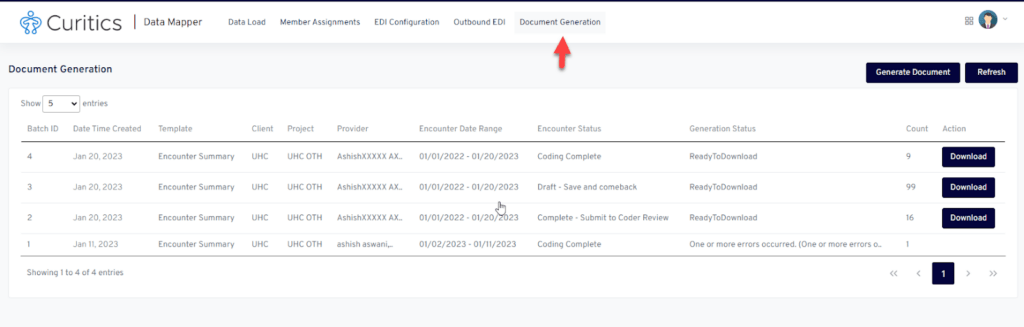
The Document Generation tab of the module shows a list of entries where each entry represents a document. For each entry in the list, there are two buttons available: “Download” to be able to download the document to the user’s computer, and “Fax” which allows a user to input a fax number to which the document will be sent. See the Sending Encounter Summaries section for more details.
Document Generation Configuration
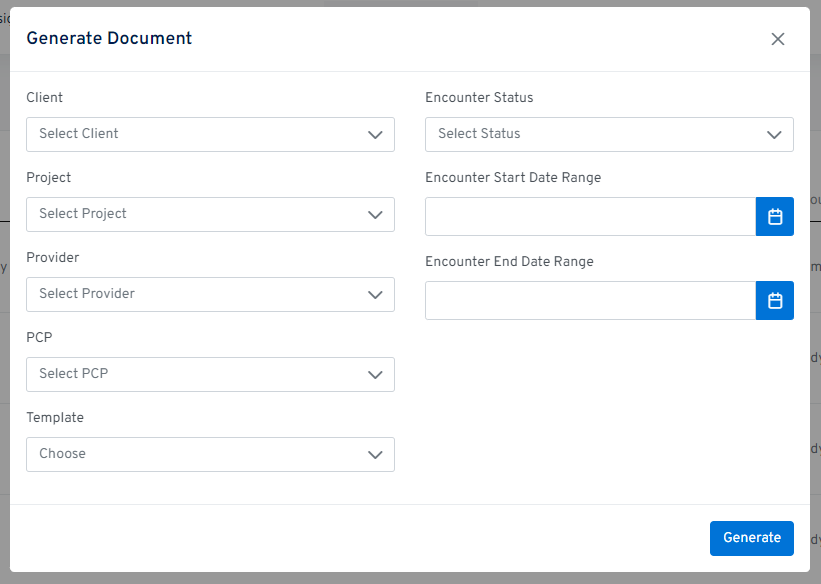
The configuration within the Outbound EDI tab and utilizing the main view of this tab are one in the same. To utilize this functionality, a user needs to click on the “Generate Document” button. When clicked a modal will open and show a number of fields that will define the Client, Project, Provider, Primary Care Physician (PCP), Template, Encounter Status, and Encounter Start and End Date Ranges associated with the encounters that will populate the file.
The PCP field will ensure that only members associated with these PCPs will have their encounters populate the file.
The Encounter Status field allows a user to choose a single encounter status that, when selected, will ensure that only encounters with the selected status will populate the file. When a user clicks the “Generate” button, a new entry with these fields’ specifications will be created in the view seen on the Document Generation page.