The following depicts how encounter materials are structured within the Curitics platform. The model is intended to provide maximum flexibility such that independent projects can have unique sections. Additionally role based security is employed at the assessment and datagrid level enabling specific roles access to only specific assets.
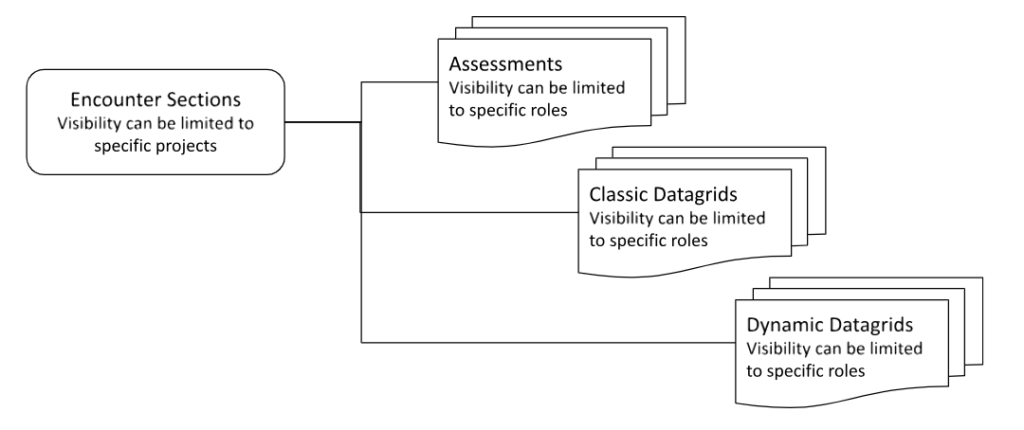
To modify or create encounter form sections, navigate to the “Clinical Assets” from below Administration in the dashboard side panel.
If you already have a section that you would like to edit, click the “Edit” link adjacent to the section name. If not, click on the “New Section” button to create a new section.
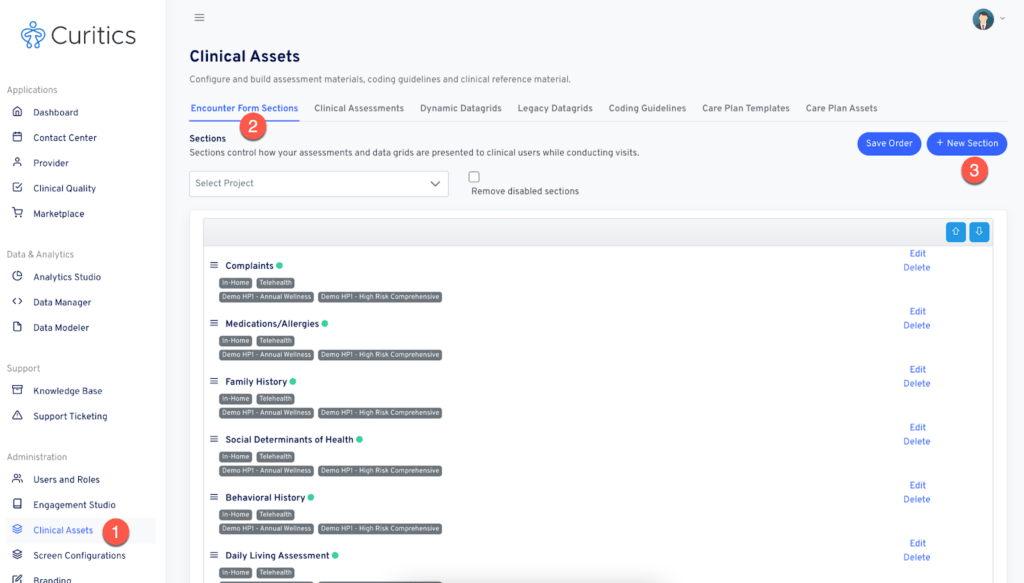
An editing interface will open:
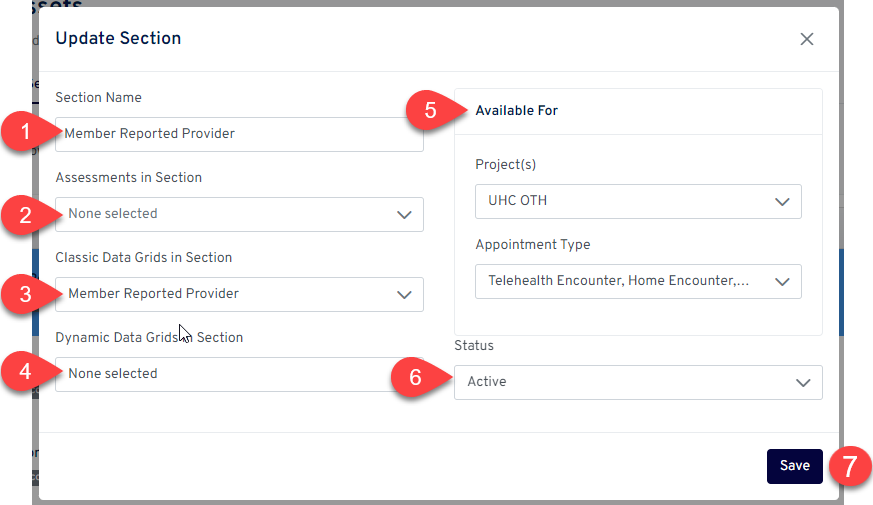
- Specify the name of the section
- Choose assessments to be included in this section
- Choose classic datagrids to be included in this section
- Choose dynamic datagrids to be included in this section
- Specify display options within “Available For”
- Projects which should utilize this section
- Appointment types where this section should display
- By default, status is “Active” if you wish to disable a section, choose “Disabled”
Reordering Sections
The order of sections within clinical encounter forms can be modified by selecting the section and then using the “up” and “down” arrows to rearrange. The interface also supports drag and drop reordering.
Once the desired order is achieved, click the “Save Order” button to save.