Curitics offers a unique messaging feature that allows you to communicate seamlessly with other users in the platform. With a simple click on the chat icon located in the upper right corner, you can instantly open the messaging sidebar and begin your conversations.
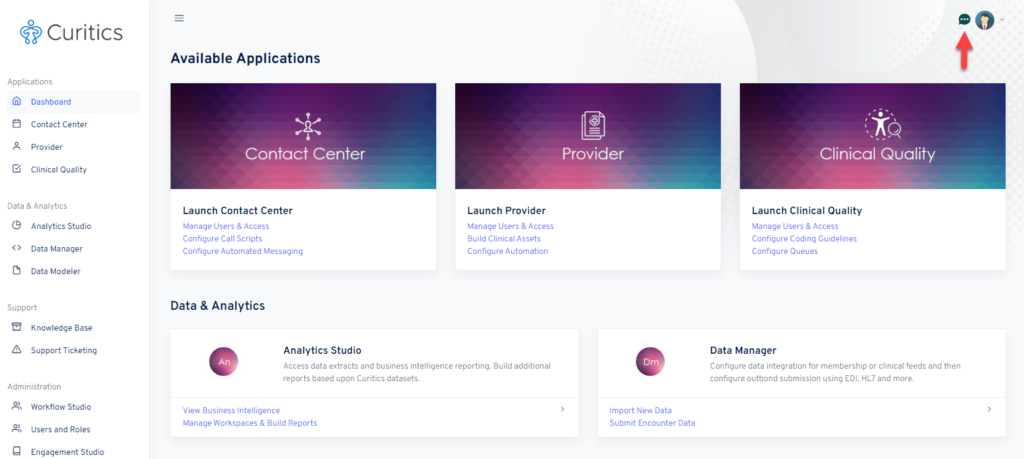
Communication center in open position:
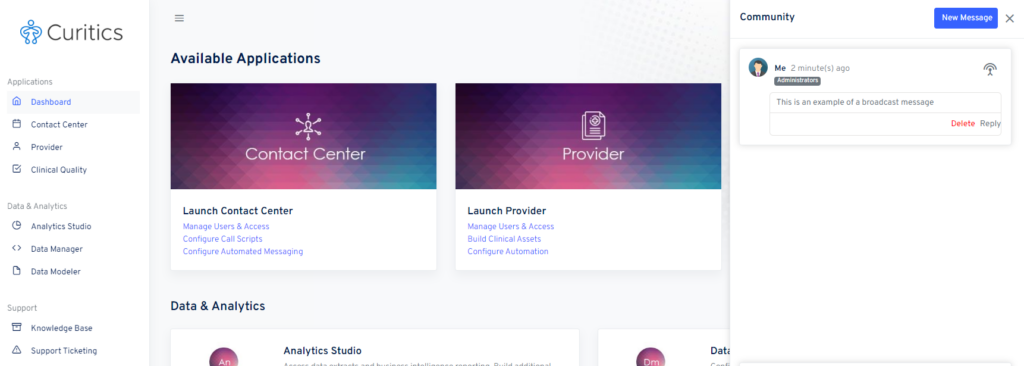
Direct Messages
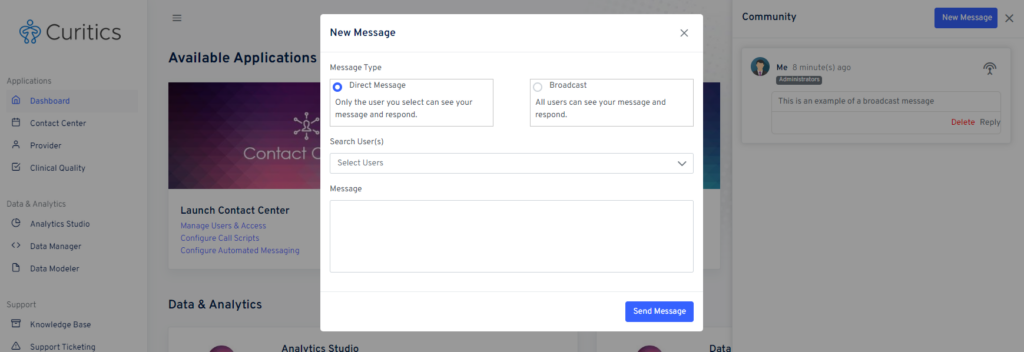
Sending a Direct Message:
- Open the Messaging Sidebar: If it’s not already open, click on the chat icon to reveal the messaging sidebar. The click “New Message”
- On the resulting modal, choose the option for “Direct Message”
- Select User: Browse through the list of users displayed or use the search bar to find the specific user you want to message.
- Type Your Message: Use the text input field to type your message.
- Send: Press Enter or click the ‘Send’ button to send the message.
Reading a Direct Message:
- Notification: If you have a new direct message, you will see a notification icon in the header along with the count of unread messages.
- Access the Message: Click on the chat icon to open the messaging sidebar.
- Read: Unread messages will be highlighted. Click on the conversation to read the new message.
Broadcast Messages
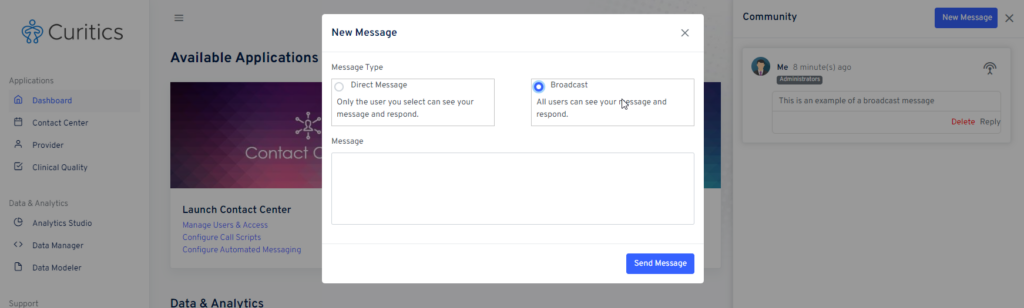
Sending a Broadcast Message:
- Open the Messaging Sidebar: If it’s not already open, click on the chat icon to reveal the messaging sidebar. The click “New Message”
- On the resulting modal, choose the option for “Broadcast Message”
- Type Your Message: Use the text input field to type your message.
- Send: Press Enter or click the ‘Send’ button to send the message.
Reading a Broadcast Message:
- Notification: If you have a new direct message, you will see a notification icon in the header along with the count of unread messages.
- Access the Message: Click on the chat icon to open the messaging sidebar.
- Read: Unread messages will be highlighted. Click on the conversation to read the new message.