Curitics includes robust functionality enabling administrators to manage and expand their library of care plan assets including problems, goals, interventions, and barriers. This capability enables administrators to create, edit, and organize care plan components, which can then be utilized within clinical documentation in the Provider module.
The library of care plan assets consists of pre-defined problems, goals, interventions, and barriers, which can be easily customized to suit the needs of individual members. For instance, a healthcare organization could create a list of common problems related to a particular medical condition or member population, such as diabetes or elderly members. They could also create a list of evidence-based interventions and goals for each problem.
The library feature allows administrators to manage the care plan assets by adding new items, modifying existing ones, and deleting outdated or irrelevant components. They could also organize the assets into disease groupings, making it easier for clinicians to find the components they need for specific member cases.
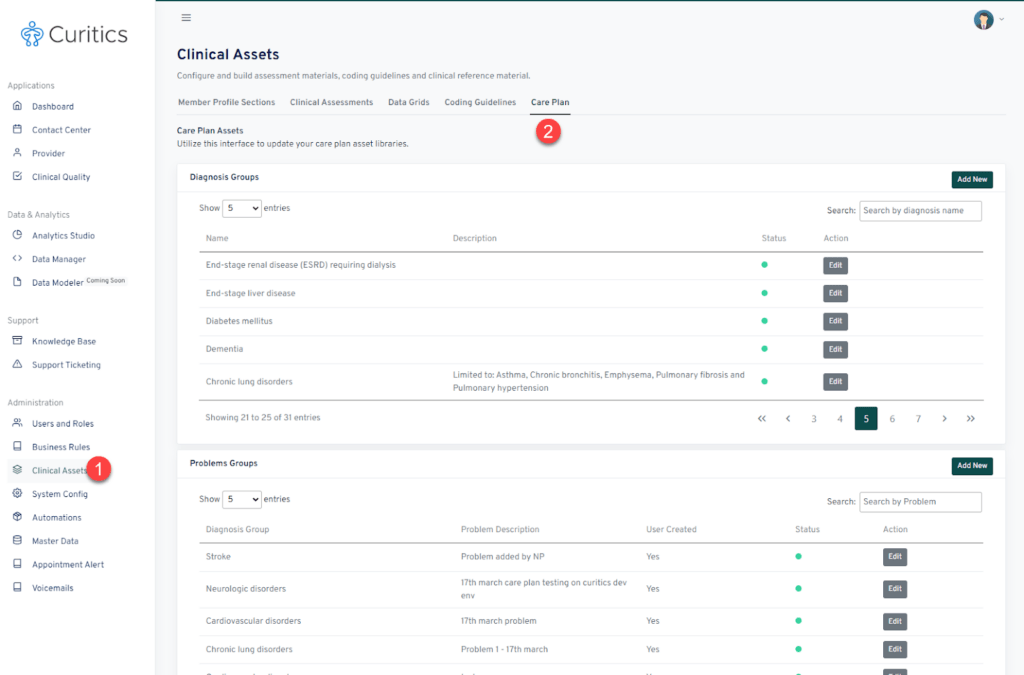
To access the Care Plan library, navigate to the “Clinical Assets” from below Administration in the dashboard side panel. Then choose the “Care Plans” tab.
Several components are presented within this interface and it’s important to understand the hierarchy in which they relate. Curitics utilizes a concept of disease groupings whereby problems, goals and interventions are associated with these groupings enabling end users to more quickly access specific specific elements within the library. Barriers remain independent from disease groupings.
Creating and Editing Disease Groupings
Select the “Add New” button in the upper right of the Disease Grouping panel to add a new record, specify the Diagnosis Group name and Description when prompted. Click the “Save” button to save the record. To edit a disease group, click the “Edit” button adjacent to each record.
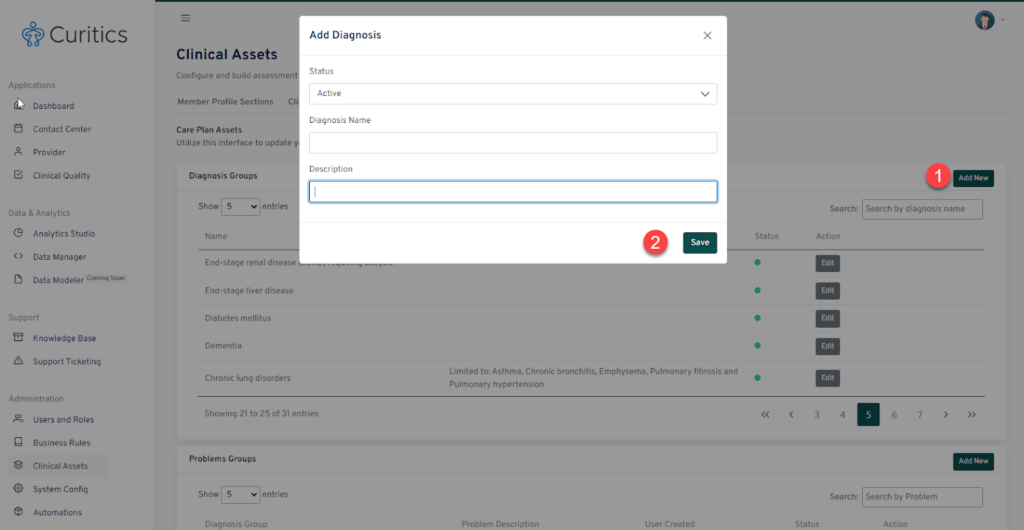
Creating and Editing Problems, Goal and Interventions
From either the Problems, Goals or Interventions section, select the “Add New” button in the upper right of the panel to add a new record, specify the Name and Choose an applicable disease group. Click the “Save” button to save the record. To edit a record at a later time, click the “Edit” button adjacent to each record.
Creating and Editing Barriers
From the Barriers section, select the “Add New” button in the upper right of the panel to add a new record, specify the name of the barrier. Click the “Save” button to save the record. To edit a record at a later time, click the “Edit” button adjacent to each record.